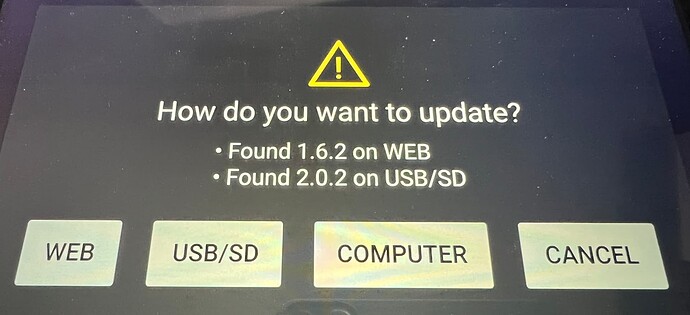Hi everyone,
I was trying to get my OS on the Prime 4 hardware updated to 2.0.2.
I made it directly on the controller using Wi-Fi ==> Utility ==> Update ==> Reboot
It relaunched but I have this screen now for at least 45 minutes (see below). Is that normal? Did I go wrong somewhere?
Thanks a lot for your kind answers ![]()
In reality it will remain in that “waiting” mode forever, because it is waiting to receive the firmware from the USB cable via a computer. How did you want to upgrade? Via USB key, or via the internet, or via computer?
 Ok, then it’s waiting for me to do something ;p Makes sense
Ok, then it’s waiting for me to do something ;p Makes sense  First thought it was downloading the update directly from the Internet thanks to Wi-Fi.
Isn’t it possible to do that way? I have a desktop computer and it’s not in the same room to be connected with the controller.
Or should I download the update on my computer, put a file on a USB stick to be connected to the controller?
Thanks a lot for your very fast answer by the way
First thought it was downloading the update directly from the Internet thanks to Wi-Fi.
Isn’t it possible to do that way? I have a desktop computer and it’s not in the same room to be connected with the controller.
Or should I download the update on my computer, put a file on a USB stick to be connected to the controller?
Thanks a lot for your very fast answer by the way 
That’s what I found on Denon’s Website.
ONE |WIRELESSLY(NEW!)
As of version 1.6.0, Engine DJ OS devices connected to a WiFi (or wired) network can download and install the next update directly on the device.
- Ensure your device is connected to a WiFi network.
- Open the CONTROL PANEL by swiping down from the top of the screen.
- Navigate to the ABOUT / UPDATE tab, if an update is available you will see this here, select UPDATE.
- Follow the prompts to update.
- Once complete, turn your device off and on again before use.
You are right. But there are two UPDATE buttons, it seems to me that the one to press is the one at the bottom. Then a second menu must appear in which you can select the source of the update (Web / USB / PC).
EDIT: But it seems to me that the latest version is 2.0.2, so why do you want to update?
You make the choice in how you’d want to update.
As your computer is in another room, get the zip-file (containing an img-file) from: Desktop and OS Downloads + Manuals | Engine DJ
Choose OS > Prime4 > USB updater.
Extract the zip-file and put the img-file on a USB-drive and into a Prime4 USB-port. When you press update now, it should have USB/SD as an option.
What firmware version are you running now btw?
@ DjAj ==> I don’t know if I clicked on the wrong one. I clicked on the very last at the bottom, as you say.
But I eventually took my Prime 4 up to my computer and connected it via USB. Works fine now  Was a little bit more painful, but whatsover. Thanks again.
Was a little bit more painful, but whatsover. Thanks again.
@Reese ==> Saw this option afterwards, but it works fine with option 2 of this list
@both ==> I think I was running a 1.6 version til’ now.
Yes, your first post is “update option 2”, but then you need to attach a USB3 cable and update with a computer.
OTA update (option 1) can be used from now on. I still prefer option 3, but that’s all personal.
Which I finally did and I’m now updated (option 2). Will try option 3 next time  Do you know how Option 1 works? Didn’t find how. It seems easier than any other.
Do you know how Option 1 works? Didn’t find how. It seems easier than any other. 
I don’t remember the hardware letting me choose any of those options. I believe he restarted straightaway and displayed the screen with my picture on first message.
Will see and retry later, when next update is released  Anyhow, it worked perfectly with option 2 and I’m now up-to-date
Anyhow, it worked perfectly with option 2 and I’m now up-to-date  Thanks again to both of you
Thanks again to both of you 
The firmware version that came with you r unit didn’t support it.
That could explain it 
This topic was automatically closed 24 hours after the last reply. New replies are no longer allowed.