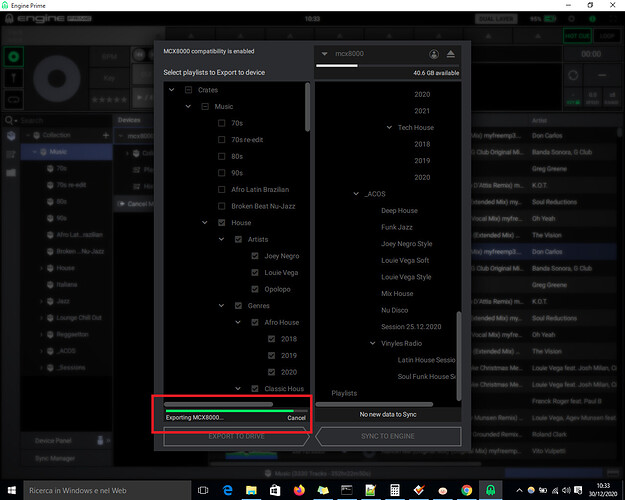Hi, I tried to syncronize with Sync Manager my updated crates on hard disk with the usb drive that I use on my mcx8000 but I got missing red tracks after export on the usb drive. I think this issue mostly happens not after simply adding new tracks on the collection but after re-organizing tracks such as moving tracks to a new positions/crates or deleting tracks or for example renaming crates title. So I think sync function is not working properly, the only way to fix this issue is to completely format the usb drive and sync/export again to the empty usb drive, only in this way there are no issues. But obviously erase the usb drive each time I need to export my updated crates on it it’s not a good and fast solution. Does anyone have the same problem ? Please note that I’m using the latest engine version with mcx compatibility turned ON.
Moving tracks from folder to folder or directory to directory will break things in exactly the way you’re seeing - no way around it.
As crates are virtual you can drag the same track virtually into as many different crates as you want to. It doesn’t take up gigabytes of duplication, or waste masses of hard drive space as the tracks in crates and playlists are only there by link/track ID, not physically the megabytes of the actual music track.
So, basically don’t move or delete tracks from folders etc. Just have as many new crates with revised contents as you like
Hi, thanks for your reply, well so it can’t be called a sync manager, a sync manager can’t work for added new tracks only, it should work always also for moved and deleted tracks. A user does not only add new tracks to crates but sometimes he can also moves or delete tracks. I think it’s not so difficult to make a true sync manager function, I’m also a web developer, if a track it’s moved to another crate/folder just update the reference in the database to link the track to a new crate, that’s all, very simple for developers.
Vote for
https://community.enginedj.com/t/relocate-missing-tracks/12251?u=mufasa
Sync Manager - Is for going back and forth between your core collection and usb stick. This means you don’t rename, you don’t move, you don’t do nothing but just add new files to engine prime. Basically your file structure must be frozen only allowing new files!
Library Manager is what we need to deal with missing files or moved files.
Traktor has it, Serato has it, rekordbox DJ has it
Well you can it Sharon - I’ve given up with the arguments of it can’t be sync if it hasn’t got a plug hole and two taps, or can’t be called standalone if you’re sitting in pairs, and counters that only count if you’re a vampire in a castle - whatever anything is called does what it does lol
“Traktor has it, Serato has it, rekordbox DJ has it”
and engine prime doesn’t have it 
This is the feature you want in order to reorganize the music on your external harddrive - https://community.enginedj.com/t/update-existing-crate-and-playlist/14430
They seem to think everyone who uses Engine Prime/Denon products has a separate harddrive, however, a lot of us use the same harddrive for various programs. This needs to be implemented- it’s a very basic feature Denon is lacking.
Youch !! Sounds risky
Hi, I can’t reply to my previous Topic, so I created a new one:
I re-formatted the USB Drive first time: I just copied some crates with sub-crates (not the entire collection) and all seems ok, no problems. second time: I copied again some new other crates with sub-crates, now I insert the usb drive in the mcx8000 and I scroll and check all crates and I see that many tracks have not been copied over, there are the container crates but some tracks inside are not present randomnly.
so what’s the problem now ? the sync manager said “export completed”. I didn’t synced existing crates on the USB driver with moved or deleted tracks I just synced new crates with new tracks and still there are problems. The only way to not have problems at all seems to be the copy of the entire collection to an empty re-formatted drive!! but as you know this means many time wasting!!
What if you use drag and drop method?
Make a few small crates in EP to test
Drag the crate from collection to the devices panel in EP
You can use a test spare USB drive so you are not having to wipe your performance USB if you have one
Moved it here
Ok thanks I will try it
Yes but are you exporting using the special mcx8000 export option?
Compatibility enabled in setting will only highlight the tracks that are not compatible with mcx8000 but nothing more.
when I use sync manager to export I don’t use also the export to mcx8000 function because it seems to me that sync manager already do also the final export to mcx8000 step, indeed when I open the sync manager I see the text above “MCX8000 compatibility is enabled” and at the end of the process I see below the text “exporting mcx8000…”, so it should also do the export to mcx8000.
check the pic.
Your theory is good but unfortunately not confirmed.
There is only one way to find out and that is to use the special mcx8000 export button and compare.