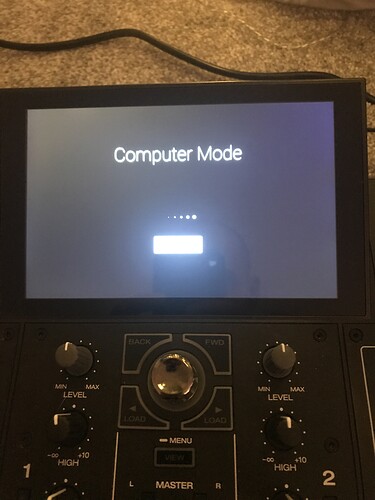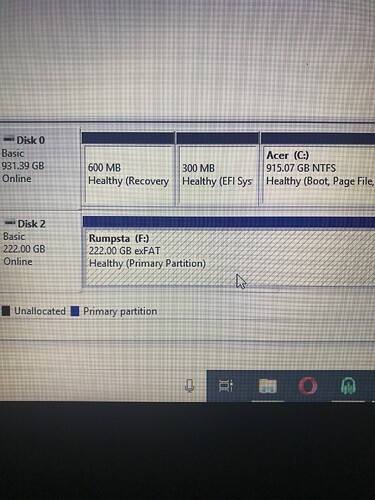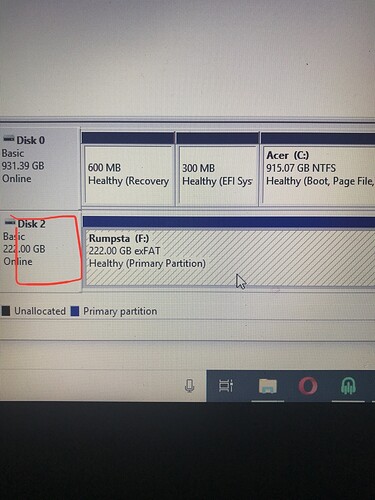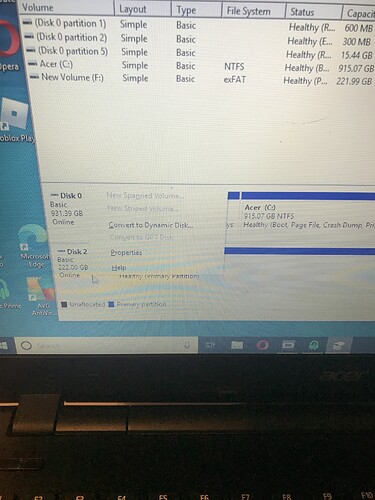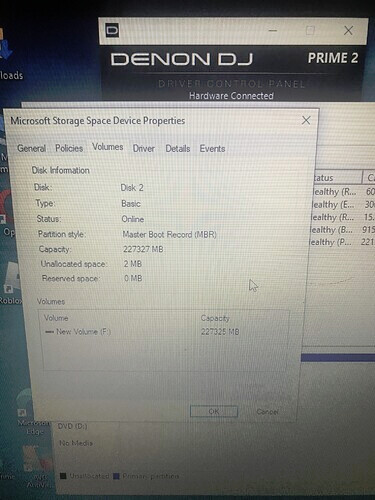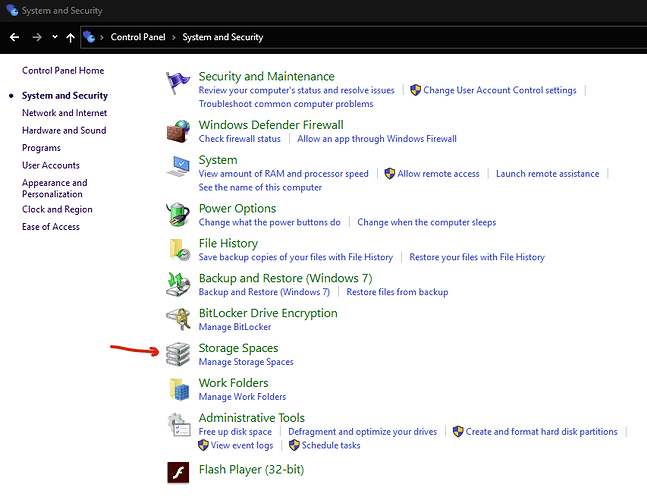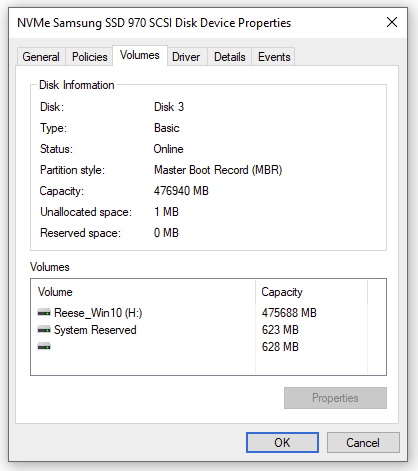Put hard drive in all Linked up but when I connect to computer mode to format the hard drive its not coming up on laptop but i can hear it connecting
See here if you’re on Windows:
Reece I’m lost!!! Can it’s not showing anything on my laptop can u help stressed out 
Open Disk Management (you need to be an admin of the computer) and look for a disk that has no volumes on it.
Read the steps first and check in what state the disk is in. Paste a screenshot here if need be.
Sorry for being thick as ■■■■ but where is disc management???
Rightclick on the Windows10 Start button. 
Iv got that up and I can see it says it’s a NTFS FILE
Paste a screenshot. You don’t want to mess up your Windows boot-drive…
The SSD eventually needs to be MBR layout with exFAT format.
Iv done that
But when I go back into my deck and put it in stand-alone it’s still not finding it as source on my deck???
Please try an extra power cycle first.
Could be it is still GPT instead of MBR. When in computer mode (above Disk Management) check right mouse on the word “online”. If it says “convert to GPT”, it is rightfully MBR.
Can’t find this “online”
It was an indication area to right click. I mean this:
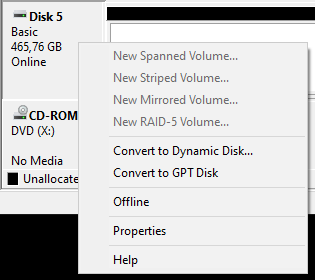
Haven’t got that as an option mate??
- Reboot in computer mode again.
- Open Disk Management.
- Right click in this area:
What options are shown?
No, it tells you it cannot convert to GPT (greyed out), so it is already GPT… it needs to be MBR.
Please reread the steps I linked in my first reply.
More info here https://neosmart.net/wiki/convert-gpt-to-mbr. Btw, data on the disk will get lost when going from GPT to MBR.
Edit: my bad, it was greyed out because it has a partition in use.
I’m at work at the minute but when I click on it’s says it’s a mbr
Well. Then you’re all set.


 that’s my problem il take a look when I get in mate and send ya a pic
that’s my problem il take a look when I get in mate and send ya a pic