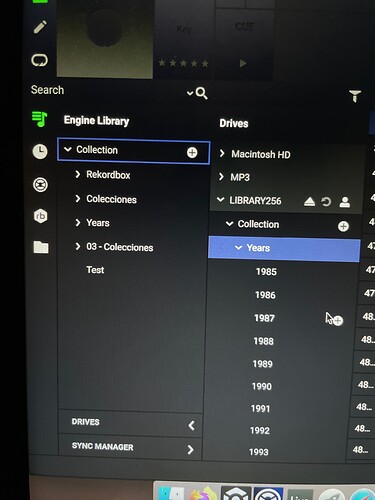Please can someone explain how I can export the music in my Collection to my external drive without creating playlist for every single folder. Let me give a bit of detail. I have my entire music collection on my laptop that consists of monthly folders from 2004 to 2021. I want all this music on my P4 internal drive, However I don’t want playlists for every single folder - Will EngineDj export my entire collection or just for the playlists I create? I don’t quite understand this workflow.
I think Engine DJ can’t import folder tree as plain collection. Would be good to have an option on preferences… Something like “Recrerate folder tree on drag & drop: On/Off”
Thanks for your reply. This is very sad news. I was able to do this with the old version of Engine.
Another problem Im having with this new version is whenever I add just a few new tracks, I have export my entire collection (which is rather large) every time. A simple update to my collection takes almost an hour to export. I honestly feel like EngineDJ has gone backwards.
I know… was changed on 2.0 update
Other option is work with P4 connected to computer on USB and use internal P4 as main library music location. Then create playlists directy on P4 tab in Engine DJ. Some of us are waiting to Wireless network sharing of internal HDD
Not the best option, but as a workaround. Sorry I can give you better advice.
Can you elaborate a bit on this? Do you mean that I should first put all my music on my internal drive, then add that to EngineDJ?
At least on MacOs (don’t know on windows) when you connect P4 to computer and activate Computer Mode, internal P4 HDD is showed as external storage (like a external USB hard disc) on Finder.
Copy some music folders to root of HDD.
When you launch EngineDJ, P4 also appears as an external drive (on drives Tab below Engine Library). expand the P4 drive on that tab and look for Collection and History folders (ex img below) . When you drag and drop music from P4 Hdd (external device) onto EngineDj, this playlist is created into internal P4 HDD and linked to HDD mp3 files. After finish adding music to playlists, disconnect P4 and turn off computer mode. Select internal HDD on P4 and you get the same playlists and tree folders u’re created before.
Files don’t appear in red because u use the same MP3 already on P4 HDD. Thats the trick. Don’t rename HDD name or you get all your files in red.
Doing this, no needed to syncronize everytime you add files to engineDJ, just add your files to P4HDD library before and drag to EngineDJ from there.
Rember to make backups of your P4 music folder ![]()
Hope this help u
yeah as soon as mufasa explained you could get round the whole export / packing thing by working directly on the disk i haven’t looked back. i got a sata → usb caddy and just plug my ssd into the p4 or mac to work on …don’t even need to be near the p4 anymore
Well done. in terms of usability, is the best decision.
https://community.enginedj.com/t/import-update-system-folders-as-playlists-engine-dj-desktop/36811
This request might be a feature that could be handy in the future in this user case
You can still export the whole collection in Engine DJ 2.0 the regular way.
Use drag and drop
-
First open the drive panel so the export drive (destination) can remain in view for the drag and drop.
-
Click on main collection
-
Highlight and Select all tracks (CMD/Ctrl + A)
-
Drag it to the export drive collection
Leave it be, it may take time depending on how large your collection is.
It will “pack” the drive with all the tracks from your main collection without playlist
If you decide you want to add some playlist later, then use sync manager. It would just make the playlist with the tracks already in the export drive.
I did one yesterday….because not all my tracks are in playlists, so after I used sync manager to get the playlists to the export drive, I used drag and drop to transfer the tracks that are not in any playlists (basically selected all the tracks as there is no way to discern which track is or not inside a playlist)
Don’t forget to keep a back up of that drive  as it’s basically your main collection
as it’s basically your main collection
Clone it to another disk
Thank you!! This is exactly what I used to do with old EP & wanted to do with the new version, but was unsure how. I tested it & I can confirm that this is actually the best way to manage a large library. No more export BS!! Works like a charm! Thank you so much.
Glad to help you !!
Just to add to this,… the search results seem to be a lot quicker too.