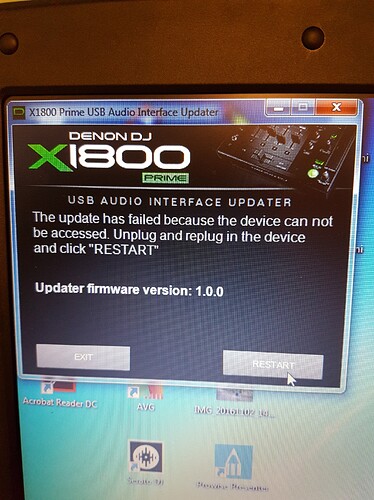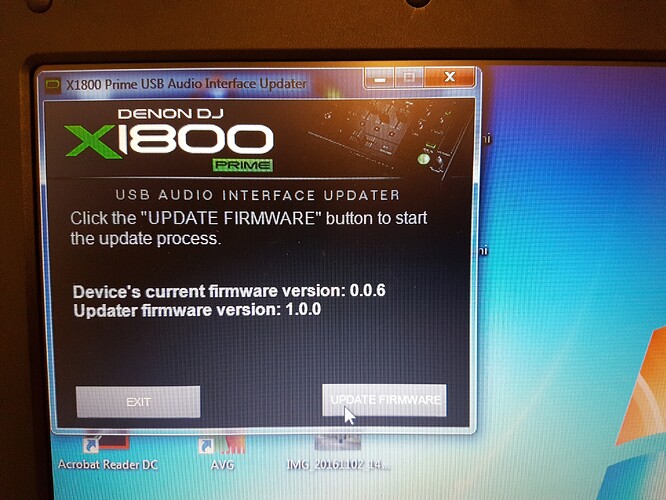New Firmware for X1800 Prime Mixer and SC5000 Prime Media Player !!!
Greetings forum members. We’d like to give all of you some advanced notice that the new firmware for the award winning SC5000 Prime media player, and astounding X1800 Prime mixer.
In a few hours time, the social media groups will be alight with the news of the new firmware with links in those social media group for users to download it. For all of you here, who are members of the Denon DJ forum, you’ll find all the details, and a download link to the firmware RIGHT HERE in THIS forum thread.
Please read the instructions below, and the instructions included in the download, carefully.
OWNERS OF X1800 MIXER - Please note that it is VERY important that you install the new X1800 Mixer firmware FIRST, before you install the new SC5000 media player firmware.
SC5000 PRIME Firmware Update 1.0.2 Release Notes
Features:
● Controller Mode support implemented
Fixes: ● Improved scratching sound at low speeds
● Fixed an issue where heavy scratching for several hours could result in a player resetting.
● Fixed an issue where remote playlists would show up in a different order than local playlists.
● Fixed an issue where an SD card warning would be shown even though no problem with the SD card reader occurred.
● File transfers over network are now more robust.
● Fixed an issue where in rare circumstances, selecting or ejecting a drive could cause a player to hang.
● Fixed an issue where unplugging and re-plugging a drive would result in the drive not showing up on a remote player.
● Fixed an issue where loading certain larger databases would show a “DB Corruption Warning” upon source selection.
● Fixed an issue where repeatedly mashing the left hand collection buttons could lead to a hang.
● Fixed an issue where folders ending in “ “ or “.” would result in tracks within that folder showing up as unavailable.
● Splash Screen now shows version number.
X1800 PRIME Firmware Update 1.1 Release Notes
Features:
● New BPM FX: HALLECHO, BITCRUSH ! (You must perform System Reset On Mixer once, after loading firmware to see these)
● Added support for 3rd party software and DVS
● Added ability to Pan the Booth output
● Added ability to choose SPLIT CUE channel
● Added 1/32, 1/64 time divisions for all BPM FX
● Added 16, 32 time divisions for FILTER, FLANGER, and PHASER
● Added FREEZE mode to all new REVERB
● Added tail to REVERB when effect is turned off
● All time-based BPM FX can now achieve 1 ms
● Added NOISE SWEEP FX level control
● Added Master Output Limiter
● Added Filter extreme turn types: BLEED, FULL KILL
● Added independent MIC ATTENUATION controls for microphone 1 & 2
● FILTER button now flashes when any filter is active
● System version is now displayed during start-up sequence
Fixes:
● Improved Engine Connect player assignment logic
● Various network improvements
● Improved WASH OUT time divisions, capture time and feedback tail
● Improved DUB ECHO wet/dry levels, and feedback tail
● Replaced REVERB with improved new REVERB algorithm
● Simplified System Version number
● Improved click registers of the FX SELECT encoder
● Fixed infinite LED start sequence during rapid power up
● Fixed volume attenuation when using Send & Return FX
● Fixed issue where X1800 PRIME would sometimes assign duplicate player number to multiple SC5000 PRIME units
● Fixed issue where X1800 PRIME was not sending Channel Assignment changes to PC host
USB Audio Interface (XMOS) Version 1.00
Fixes:
● Fixed issue where X1800 was not recognized on Mac OS 10.10 systems during hot plug
● Fixed issue where audio input channel names missing for channels 9 and 10 on Mac OS.
REMEMBER - Owners of the X1800 Mixer - Please note that it is very important that you install the new X1800 Mixer firmware FIRST, before you install the new SC5000 media player firmware - and perform a System Reset from the mixers menu to see the new effects correctly.
Download both X1800 and SC5000 new firmware versions Here: Error